A short tutorial about setting Manjaro for Audio recording
Recently, I was working on MX-Linux for my music and video productions. Unfortunately, I found it to be quite buggy, with the biggest problems being related to USB and WiFi. The system didn't recognize any of my USB devices, and the WiFi connection kept bouncing, which was very frustrating. I was tired of using "already-set" operating systems like AV-Linux and Ubuntu Studio, so I decided to build my own OS.
I searched the internet to find the best OS to customize, and I had a very nice experience with Arch Linux. However, it was too technical for me, so I opted for Manjaro. I found it to be really stable, nice, and reliable. It was a bit of a challenge to build it from scratch, but I downloaded the basic version, which didn't include LibreOffice package, mail server, etc. It was neat and clean.
Here are the steps I followed to change the kernel with a real one:
1. Go to Manjaro Settings and click on "Kernel".
2. Choose the kernel you need and install it in case you need the computer for audio production choose the kernel with the extension RT "real_time"
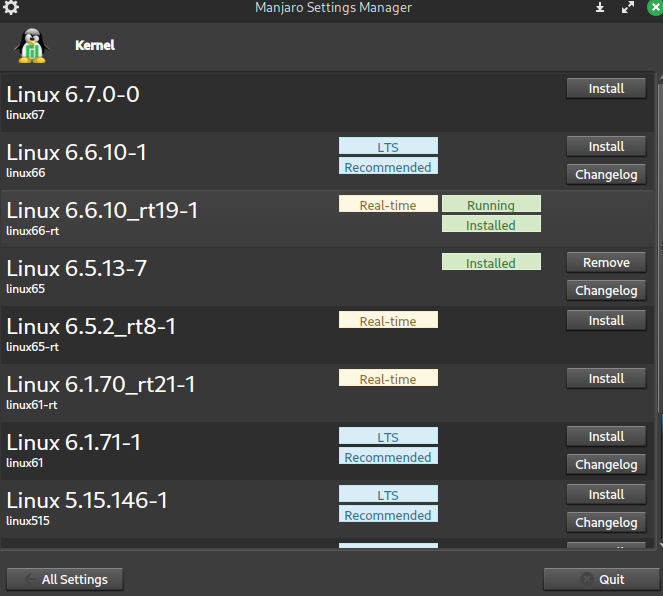
At this point, I installed some features to help me configure the software audio and video I needed to produce my music or video. I had no problems following this guide, which was very helpful.
https://github.com/m20191201/ManjaroProAudio
In case you have problems with Yay, follow this guide:
https://www.linuxcapable.com/how-to-install-yay-aur-helper-on-manjaro-linux/#Step-2-Install-yay
Once all your installations are set, you just need to download and install the software you need. Here are some software recommendations:
1. Qjack: A low-latency audio server that provides a connection between audio applications¹.
2. Ardour: A digital audio workstation that allows you to record, edit, and mix audio¹.
3. Rakarrack: A guitar effects processor that provides a wide range of effects¹.
4. Guitarix: A virtual guitar amplifier for Linux¹.
5. Helm: A free, cross-platform, polyphonic synthesizer¹.
6. Yoshimi: A software synthesizer that provides a wide range of sounds¹.
7. General Fluid Synth: A software synthesizer that provides a wide range of sounds¹.
8. Carla: A plugin host that allows you to load and use audio plugins¹.
Once all your installations are set, it’s time to set the “Audio-Group”. Here are the steps to do that:
Type the following command on your terminal:
sudo nano /etc/security/limits.conf.
Change the last line as you see in the screenshot below:
Press CTRL+X and then save the config.
Once you’ve saved the config, you will be back in your terminal. Type the following commands:
groupadd audio
usermod -a -G audio yourUserID
usermod -a -G theGroupName yourUserId
Exit and reboot your computer.
Your computer is now ready to work. I hope this helps you with your music and video productions. Let me know if you have any other questions!
Source:
7 Reasons Why I Use Manjaro Linux And You Should Too - It's FOSS. https://itsfoss.com/why-use-manjaro-linux/.
Distro Walk – Manjaro Linux » Linux Magazine. https://www.linux-magazine.com/Issues/2021/245/Manjaro-Linux.
Manjaro Linux Review: Arch Linux for Human Being - It's FOSS. https://itsfoss.com/manjaro-linux-review/.
Mario Marco Farinato is an italian producer. Works on #Linux since 2004

0
0
0.000
I'm currently using Arch, and I'm wondering if the real_time kernel would give me advantages. On occasions I use OBS Studio to record while we chat on Discord, in addition to doing simple editing jobs with kdenlive. Very good post, thanks for posting in the community.
Thank you, well i opted for a double kernel, RT and LTS,
in music production it's a must, i guess it will definitely help on OBS and LIVE streaming, for video production i suggest you to use Shotcut on proxy server
for post-production. I love ARCH is a real free OS
Yay! 🤗
Your content has been boosted with Ecency Points, by @foxkoit.
Use Ecency daily to boost your growth on platform!
Thank you so much 😍
Listen, as a video editor, I don’t always have the patience to install complicated software just to capture a quick screen recording. That’s where the Online Video Cutter Screen Recorder comes in handy! Imagine having a magical tool that’s browser-based, simple to use, and gives you a customizable recording area – that’s exactly what this beauty does. You don’t need to be a tech wizard to figure it out, and best of all, you get your output in formats like MP4, without any annoying watermarks. I’ve used it countless times for quick captures, and it never disappoints. You can give it a whirl yourself at https://online-video-cutter.com/screen-recorder and see what I mean. It’s like having a pocket-sized recorder, ready when you are 🎬