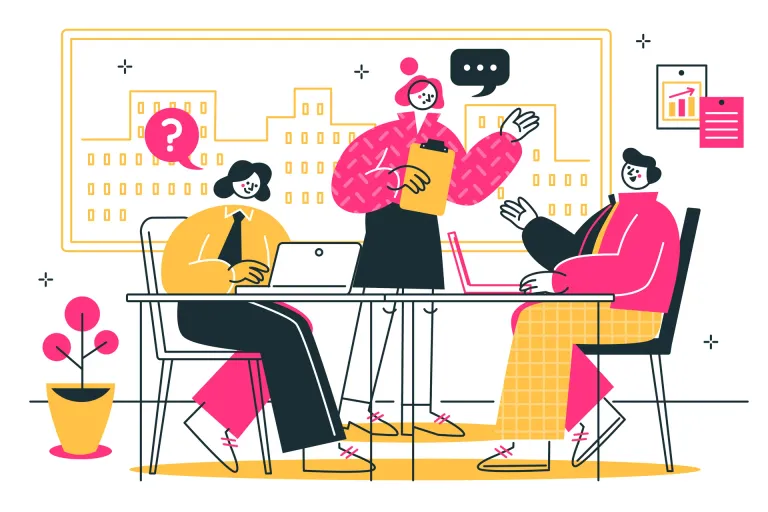A Guide to YouTube Banner Size in 2025
Your YouTube channel’s banner is the first thing viewers see when they land on your page. It represents your brand, sets the tone for your content, and invites visitors to subscribe. In 2025, creating a professional-looking YouTube banner is more important than ever. A well-designed banner helps you stand out and gives your channel a polished, cohesive look.
In this guide, we’ll walk you through everything you need to know about YouTube banner sizes in 2025, including dimensions, design tips, and tools like a video banane wala app that can help you create your banner with ease — even if you have zero design experience.
Why Your YouTube Banner Matters
First Impressions Count – Your banner is the face of your channel. A visually appealing banner encourages visitors to explore your videos and hit subscribe.
Brand Recognition – A consistent look across your banner, thumbnails, and logo strengthens your brand identity.
Professional Appeal – A clean, well-sized banner shows that you take your channel seriously, which builds viewer trust.
YouTube Banner Size Guidelines for 2025
In 2025, YouTube’s recommended banner size remains 2560 x 1440 pixels. However, not all devices display the banner the same way.
Safe Area Explained:
The safe area (1546 x 423 pixels) is the central portion of your banner that is always visible on all devices — desktops, tablets, and smartphones. Any important elements like your channel name, logo, or CTA (Call-to-Action) should be placed within this zone.
Device-Based Display Overview
TVs – Displays the entire 2560 x 1440 banner.
Desktops – Displays up to 2560 x 423 pixels.
Tablets & Mobiles – Display the central safe area (1546 x 423 pixels).
***Pro Tip: ***Always preview how your banner looks on multiple devices before uploading to ensure key details are visible.
How to Design a YouTube Banner with a Video Banane Wala App
You may think video apps are only for editing videos, but many modern video banane wala apps offer graphic tools for creating YouTube banners, thumbnails, and intros.
Here’s how you can create a banner in minutes:
Step 1: Choose the Right Canvas Size
Set your project canvas to 2560 x 1440 pixels. Many apps have pre-set templates for YouTube banners, so you don’t need to remember the exact dimensions.
Step 2: Add a Background
Select a color, gradient, or image background that reflects your brand or niche. Keep it clean to avoid distracting from the text and logo.
Step 3: Insert Text and Logo
Place your channel name, tagline, and logo in the safe area (1546 x 423 pixels). Use bold, readable fonts and high-contrast colors for visibility on all screen sizes.
Step 4: Add Design Elements
Add simple graphics, icons, or borders to make the banner visually appealing without cluttering the space.
Step 5: Preview and Export
Check how your banner looks on different device views. Export in JPG or PNG format, ensuring the file size is under 6 MB.
Pro Tip: Use the grid feature in your video banane wala app to accurately align elements within the safe zone.
YouTube Banner Design Best Practices
Keep It Simple – Don’t overload the banner with too much text or imagery. Simplicity ensures clarity.
Use Brand Colors – Maintain consistency with your logo, thumbnails, and video intros.
Include a Call-to-Action – Encourage viewers with a CTA like “Subscribe for Weekly Videos” or “New Videos Every Friday”.
Add Social Media Handles – Display your Instagram, Twitter, or website link to drive traffic to other platforms.
Update Seasonally – Refresh your banner for holidays, special events, or launches to keep your channel dynamic.
Common Banner Mistakes to Avoid
Ignoring the Safe Area – Placing text outside the safe zone results in it being cut off on mobile screens.
Poor Image Quality – Avoid blurry or pixelated images. Use high-resolution graphics for a clean look.
Too Much Information – Don’t turn your banner into a billboard. Focus on 2–3 key elements.
Clashing Colors – Ensure text contrasts with the background. Test with different color schemes.
Tools to Create Stunning YouTube Banners in 2025
Aside from a video banane wala app, here are additional tools to enhance your banner creation:
****StatusQ – Offers easy editing, trendy templates, smooth transitions, music, and quick HD export.
Canva – Offers ready-made YouTube banner templates with drag-and-drop features.
Adobe Express – Free and user-friendly design tool with plenty of templates.
Snappa – Quick design platform for banners with royalty-free stock images.
Pixlr – Online photo editor with layer editing for more advanced designs.
Final Thoughts: Build Your Brand with the Right YouTube Banner
Your YouTube banner is a powerful branding tool that can help you attract subscribers, build credibility, and stand out in a crowded space. By following the correct banner size guidelines and using a video banane wala app or design tool, you can create a compelling and professional banner that leaves a lasting impression on viewers.
Key Takeaways:
Use 2560 x 1440 pixels, with a safe area of 1546 x 423 pixels for key content.
Design with clarity, consistency, and device compatibility in mind.
Leverage easy-to-use apps to create banners without technical skills.
Regularly update your banner to keep your channel fresh and engaging.
Start designing your YouTube banner today and give your channel the professional touch it deserves in 2025!
Posted by Waivio guest: @waivio_statuqapp